Educational technology
You can use educational technology to enhance instruction, simplify assessment, and connect with students. Every classroom setting can leverage technology including using the whiteboard to illustrate a concept, a PowerPoint presentation to organize your lecture, or using polls to assess student learning in real time. In the online classroom, technology becomes the primary delivery method of instruction through Canvas.
Effective use of technology supports student learning and helps to keep your instruction relevant to students and the workforce. When deciding how to incorporate technology into your classroom, it is important to consider how it will support both your instructional goals and your students' needs. While technology can enhance your instruction, technology that does not match your pedagogical goals can become a distraction.
The OTL regularly offers workshops related to incorporating technology into the classroom, including the Self-Paced Online Course Design Sprint open to all WSU instructors. It is a great opportunity to take your online teaching to the next level by incorporating evidence-based practices and untilizing best practices.
Register for OTL workshops by searching OTL Programs in Training, Seminars, Workshops of Academica. Or you can browse the OTL's Upcoming Events and register right from our calendar.
To schedule a one-on-one consultation, simply fill out this request form or contact us at (313) 577-0001.
University supported technology and resources
- Canvas and Unicheck
Canvas
 Canvas is a learning management system that allows faculty to manage student data (e.g., assignment grades, exam scores), upload, organize, and manage documents and multimedia content such as PowerPoints, videos, audio, and documents. Faculty can also create and manage blogs, discussions, and exams. Use Canvas to:
Canvas is a learning management system that allows faculty to manage student data (e.g., assignment grades, exam scores), upload, organize, and manage documents and multimedia content such as PowerPoints, videos, audio, and documents. Faculty can also create and manage blogs, discussions, and exams. Use Canvas to:- manage student scores and lesson content
- allow students to view, download, and/or print lesson materials
- keep students engaged by allowing them to participate in online discussions and blogs
- allow students online access to multimedia content directly related to lessons
We have collected frequently asked and utilized Canvas resources and created a comprehensive Canvas webpage for you.
Turnitin
Turnitin is an anti-plagiarism tool that allows faculty to check the integrity of student submitted documents. Use Turnitin to:
- check students' papers against Web resources, other Turnitin users, and the Turnitin internal database.
- view an originality report and/or text matching to determine if a student has plagiarized
- Echo360
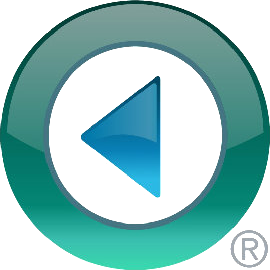 Wayne State University has migrated its lecture capture system to the Echo360 cloud. This new platform allows instructors to capture teaching materials, speeches and other events using Echo360 recording technology. Recordings can feature audio, video and presentation visuals and may be published directly to a Canvas course for review by students.
Wayne State University has migrated its lecture capture system to the Echo360 cloud. This new platform allows instructors to capture teaching materials, speeches and other events using Echo360 recording technology. Recordings can feature audio, video and presentation visuals and may be published directly to a Canvas course for review by students.
Echo360 Lecture Capture
Lecture Capture is a tool that allows faculty to audio and/or video record classroom lectures and upload the media files to Canvas for students to review anytime. When faculty request this tool, C&IT remotely turns on Lecture Capture in the classroom and audio and/or video recordings are set to begin at the scheduled course time. Use Lecture Capture to:
- allow students to view and take notes on lecture material at their own pace
- provide additional resources for students such as tutorials for laboratory work or presentations by guest speakers
- allow students to view missed lectures
Echo360 Universal Capture
Universal Capture is a video recording tool that allows faculty to record their classroom lessons and lecture presentations on their personal computers. Use Universal Capture to:
- build rapport with students by recording a brief introduction of the instructor and the first lesson
- create mini lectures for students to review ahead of time to prepare for class
- create weekly lesson summaries or provide feedback to students to help them prepare for future lessons
- make time for active learning during class by having the lecture available for viewing before the class meetings
- One Button Studio
One Button Studio
 Our One Button Studios (OBS) make it easy and fun to record creative and effective videos for your courses. Located in the Purdy-Kresge Library, the studios are equipped with professional video cameras, lighting, and sound as well as green screens, a lightboard, and an interview set to help unleash your creativity. We have simplified the technology for you so you can focus on the content and pedagogy. All you need to get started is a USB drive and an idea – we can help you plan your video, show you how to use the OBS and all the neat toys it contains, and provide assistance to get you started with editing and sharing your videos once shooting has wrapped.
Our One Button Studios (OBS) make it easy and fun to record creative and effective videos for your courses. Located in the Purdy-Kresge Library, the studios are equipped with professional video cameras, lighting, and sound as well as green screens, a lightboard, and an interview set to help unleash your creativity. We have simplified the technology for you so you can focus on the content and pedagogy. All you need to get started is a USB drive and an idea – we can help you plan your video, show you how to use the OBS and all the neat toys it contains, and provide assistance to get you started with editing and sharing your videos once shooting has wrapped.
Reserve the space!
- Respondus
Respondus
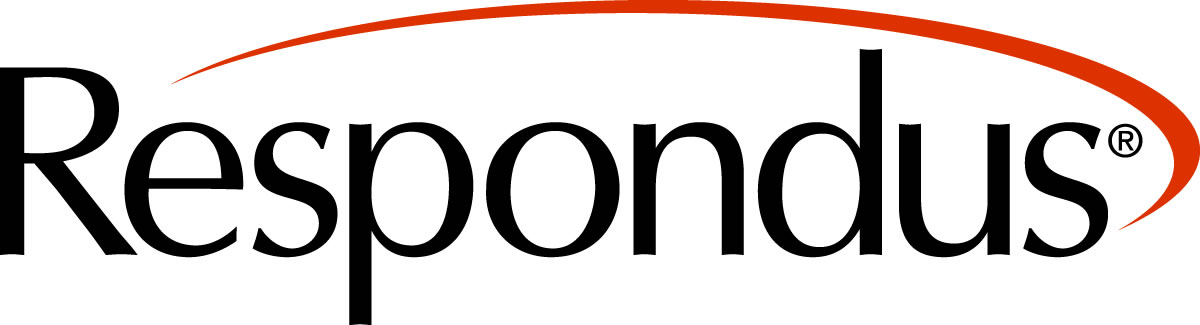 Respondus is a tool that allows faculty to create quizzes/tests. Exams can be stored, modified, printed or published directly to Canvas. Use Respondus to:
Respondus is a tool that allows faculty to create quizzes/tests. Exams can be stored, modified, printed or published directly to Canvas. Use Respondus to:- create exams with multiple question types (e.g., multiple choice, True or False, essay)
- create a test question databank, which can be accessed anytime
- create exams that can be scored automatically
Respondus LockDown Browser
LockDown Browser is a tool that works as an aid to Respondus. It prohibits students from opening computer applications and visiting internet sources while taking an exam. Use LockDown Browser to:
- increase integrity during exam administration by preventing access to the internet
- prevent printing and copy/paste functions during exams
- Classroom technology resources
General-purpose classrooms and lecture halls are equipped with technology to enhance the learning environment. Although we are striving to implement uniform technology in the classrooms, there are various types of media carts in the classrooms. Please note that VCRs and transparency projectors are no longer standard equipment. Those items are available in limited supply on a first-come, first-served basis and must be requested. You may also request training, equipment or lecture capture recording.
You can search for available technology by building.
For technical support in your classroom, call (313) 577-1154 any time your class is in session or email the help desk at csthelp@wayne.edu.
- Camtasia
Camtasia is an all in one screen recorder and video editor. With Camtasia, you can record anything on your screen, websites, PowerPoint presentations, video calls and more. With the editing tools in Camtasia, you can add effects to highlight important information and draw the viewer/students’ attention to important information in your videos. Once you have finished recording and editing your videos, you can upload them to Canvas or YouTube to share them with your students.
Camtasia resources:
Technology for departmental purchase
Please reach out to your department chairs or deans if you are interested in utilizing any of the educational technologies below.
- EdPuzzle
Make any video your lesson using EdPuzzle: Choose a video, give it your magic touch and track your students' comprehension.
Reinforce accountability: Check if students are watching your videos, how many times they're watching each section, and if they're understanding the content.
Engage students: Introduce students to self-paced learning with interactive video lessons. It's easy to add your own voice narration and questions!
Save time: Use videos from YouTube, Khan Academy, Crash Course and more. If you'd rather record and upload your own video, go for it!
- H5P
H5P is a tool that integrates into Canvas, allowing you to create and embed interactive content in your course, including activities, presentations, graphs, images, and more. H5P content is responsive and mobile friendly, which means that users will experience the same rich, interactive content on computers, smartphones and tablets alike. Additionally, H5P provides information on accessibility for their tools, making it easy for you to design an accessible and engaging lesson.
- iClicker
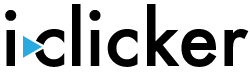 iClicker is a polling response system that enables instructors and students to interact dynamically in the classroom. It can be integrated into your Gradebook in Canvas.
iClicker is a polling response system that enables instructors and students to interact dynamically in the classroom. It can be integrated into your Gradebook in Canvas.Use iClicker to:
- quickly know how well students understand lesson materials (formative assessment)
- allow students to anonymously respond to questions asked in class
- administer quizzes/tests and receive student scores instantly
iClicker resources:
- Checklist for getting started with Instructor
- Checklist for getting started with the Student App
- Short polling video
- Training sign up link and training video (iClicker online training scheduling link)
- Social Annotation: Perusall & Hypothes.is
Social annotation tools allow students and faculty to collaboratively work with a document online. Questions and comments can be added so that everyone can discuss the topic and easily reference the text. OTL can help you decided which of the tools are best for your course and help you get started setting them up. Both tools are installed globally in Canvas already for all faculty to use.
Mission: Hypothesis is a new effort to implement an old idea: A conversation layer over the entire web that works everywhere, without needing implementation by any underlying site. Using annotation, we enable sentence-level note taking or critique on top of classroom reading, news, blogs, scientific articles, books, terms of service, ballot initiatives, legislation and more. Everything we build is guided by our principles. In particular that it be free, open, neutral, and lasting to name a few.
Mission: We aim to change the nature of reading — from the traditional solitary experience to an engaging and collective one. We aim to change education — so all students do the reading, come to class prepared, and are motivated to do so because they care about the content. And we aim to advance behavioral science and AI research in the service of improving education — using our work at Harvard University and Perusall Labs to improve the Perusall platform and to help students, educators, researchers, and society at large.
- VoiceThread
VoiceThread allows you to: replace text-only discussions, create interactive lectures, support UDL principles, hold no-schedule (asynchronous) office hours, and much more.